Knowledge in Computer Networks
Networking for Dummies
Networking for Dummies
Security - Computer Engineering and Networks
Security - Computer Engineering and Networks Laboratory
Data communication and computer networks
The above clip describes about the DATA COMMUNICATION AND COMPUTER NETWORKS by S.D.SHARMA
cloud computing
This is the week 1 lecture notes of Cloud Computing course of Nptel
Safety Measures for Cyber Crime- Firewalls
Safety Measures for Cyber Crime- Firewalls
Internet Security
Seminar on Internet Security
Network Security
Network Security and how to implement it?
Computer Programming
Computer Programming
Firewall Setup In Linux
There are three actions which the iptables can perform on the traffic ACCEPT DROP REJECT 1. ACCEPT When a traffic passes the rules in its specified chain, then the iptable accepts the traffic. That means it opens up the gate and allows the person to go inside the kingdom of Thanos. 2. DROP When the traffic is unable to pass the rules in its specified chain, the iptable blocks that traffic. That means the firewall is closed. 3. REJECT This type of action is similiar to the drop action but it sends a message to the sender of the traffic stating that the data transfer has failed. As a general rule, use REJECT when you want the other end to know the port is unreachable’ use DROP for connections to hosts you don’t want people to see. To list the rules of the current iptables:- sudo iptables -L 2. Clear the rules : If you ever want to clear/flush out all the existing rules. Run the following command:- sudo iptables -F This will reset the iptables. 3. Changing the default policy of chains : sudo iptables -P Chain_name Action_to_be_taken As you can see in the above picture ,default policy of each of the chain is ACCEPT. For eg:– If you see the forward chain, you will see “Chain FORWARD (policy ACCEPT)”.This means your computer allows any traffic to be forwarded to another computer. In order to change the policy of forward to drop:- sudo iptables -P FORWARD DROP The above command will stop any traffic to be forwarded through your system. That means no other system can your system as an intermediary to pass the data. Making your First Rule : 1. Implementing a DROP rule : We’ll now start building our firewall policies.We’ll first work on the input chain since that is where the incoming traffic will be sent through. Syntax:- sudo iptables -A/-I chain_name -s source_ip -j action_to_take We’ll take an example to understand the topic. Let’s assume we want to to block the traffic coming from a ip address 192.168.1.3. The following command can be used:- sudo iptables -A INPUT -s 192.168.1.3 -j DROP This may look complicated, but most of it will make sense when we go over the components:- -A INPUT :- The flag -A is used to append a rule to the end of a chain. This part of the command tells the iptable that we want to add a rule to the end of the INPUT chain. -I INPUT:- In this flag the rules are added to the top of the chain. -s 192.168.1.3:- The flag -s is used to specify the source of the packet. This tells the iptable to look for the packets coming from the source 192.168.1.3 -j DROP This specifies what the iptable should do with the packet. In short, the above command adds a rule to the INPUT chain which says , if any packet arrives whose source address is 192.168.1.3 then drop that packet, that means do not allow the packet reach the computer. Once you execute the above command you can see the changes by using the command:- sudo iptables -L
Sitemaps
A sitemap is the map of a website showing the location of pages. These sitemaps are formatted for Search Engine Optimization and to streamline the user experience. There are different types of sitemaps. They can be Standard sitemaps, Content-based such as videos, images etc., How to Create a Sitemap There are a lot of plugins available that automatically create a sitemap. People who use WordPress can create a sitemap with a few simple clicks. For simple websites, these plugins work fine. There are very good options for SEO for WordPress by Yoast, which has a built-in sitemap generator, or Google XML Sitemaps Generator by Arne Brachhold. You can use either of these. Once these plugins are installed and activated they will automatically generate a sitemap for your site.
How the ARP Scan Tool works
The tool sends ARP Packets to every IPv4 address in the range and looks for the mandatory ARP Reply. You are limited to scanning IP addresses in your subnet - why? Because ARP is not routed. IPv4 connected devices cannot hide from ARP - the must respond if they are to be communicating using IPv4 ethernet. It displays ARP replies with the corresponding IPv4 address. Shows all devices responding with an ARP reply message during the scan. The manufacturer of each remote device's network interface is shown. The hostname for each IP address can be optionally shown. Make notes or comments to go with each MAC address. You can add a note that is tied to each MAC address so if the IPv4 address changes in a DHCP environment, the note will stay with the MAC address.
How the ARP Scan Tool works
Enter an IP address, then the tool sends ARP in Broadcast, then Unicast Mode. ARP Ping first pings an IP address on your LAN with a broadcast MAC address in the ARP packet. If an ARP response packet is received from the device, it continues to ping using the unicast ARP packet (by unicast we mean the target MAC address came from the first response to our broadcast). Sends ARP in Broadcast Only Mode ARP Ping pings an IPv4 address on your LAN with a broadcast MAC address ARP packet and continue to ping the IP Address with a broadcast targetted ARP packet. Duplicate IP Address Detection ARP Ping can search your LAN for duplicate IPv4 addresses using ARP packets sent to a specific IPv4 address. All responding MAC addresses are shown. Version 11.50 introduced a dedicated Duplicate IPv4 Scanning Tool.
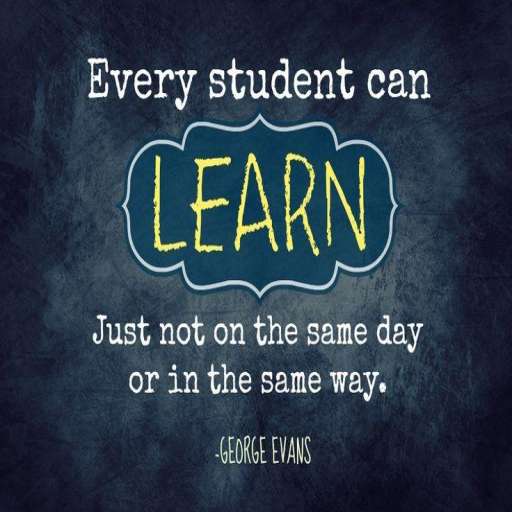
 tulika goyal
tulika goyal Swapna Kummari
Swapna Kummari Akhil A.V.
Akhil A.V. Kajal Jindal
Kajal Jindal Agastya Shikhar
Agastya Shikhar Rohit Garg
Rohit Garg Shubham Garg
Shubham Garg sunil arora
sunil arora